GOOGLE ADS
Best Google Ads Scripts to Optimize PMax Performance in 2025
20.02.2025

Google Ads’ Performance Max (PMax) campaigns are powerful, but they often lack transparency and control. Many advertisers struggle to understand where their budget is going, which placements drive conversions, and how to optimize PMax for the best return on ad spend (ROAS).
Without the right tools, campaigns can waste ad spend on ineffective placements, non-converting search terms, and low-quality traffic.
This guide introduces the best Google Ads scripts to optimize PMax performance, helping you improve visibility, enhance targeting, and eliminate wasted spend. Whether you need free scripts or premium automation, these tools will give you the insights and control to fine-tune your Performance Max campaigns.
At the end, we’ll also introduce Shopstory – a no-code alternative for those who prefer PMax automation without the hassle of Google Ads scripts.
1. Performance Max Spend Allocation Script (Mike Rhodes) – Free & Paid
PMax campaigns combine multiple placements – Search, Shopping, Display, and YouTube – into one campaign. This makes it difficult to track where your budget is actually going.
This script provides a clear breakdown of your PMax ad spend across different Google Ads channels. It helps you see which platforms are consuming the most budget and whether they are delivering the results you need.
With these insights, you can reallocate budget away from underperforming channels and focus on placements that drive higher conversions. The free version provides a basic breakdown, while the paid version offers deeper insights and automation for advanced campaign management.
Pro tip: Combining this script with the PMax Placement Exclusion Script (Nils Rooijmans) helps identify and remove low-performing placements, ensuring your budget is focused on high-ROI channels.
2. Non-Converting Search Term Alerts (Nils Rooijmans) – Free
PMax campaigns often target broad or irrelevant search queries, leading to wasted ad spend on clicks that don’t convert.
This script automatically detects search terms that get clicks but fail to generate conversions. It compiles a report of these terms so you can add them as negative keywords and prevent wasted budget.
By scheduling this script to run weekly, you can continuously refine your PMax targeting and focus on high-intent search queries that lead to actual sales.
Pro tip: Pair this script with the Brand Traffic Analyzer (Smarter Ecommerce) to separate branded vs. generic search terms, ensuring your budget is directed toward high-value customers.
3. PMax Trending Search Categories Script (Nils Rooijmans) – Free
Google Ads does not provide detailed search term reports for PMax campaigns. This makes it difficult to see which categories are driving impressions and clicks.
This script solves that by identifying trending search categories within your PMax campaigns. It highlights which topics are gaining traction and which are declining, allowing advertisers to adjust bids and creatives accordingly.
Regularly tracking search trends helps you stay ahead of market shifts and continuously improve PMax performance.
Pro tip: Pair this with the Flowboost Labelizer (Floris de Schrijver) to prioritize trending product categories while optimizing underperforming ones.
4. PMax Placement Exclusion Suggestions (Nils Rooijmans) – Free
Many PMax ads appear on low-quality websites and irrelevant YouTube channels that do not convert.
This script helps advertisers filter out poor placements and reduce wasted ad spend.
By scanning your PMax placement data, this script identifies underperforming websites and apps that should be excluded. Implementing these exclusions improves ad efficiency and ensures your budget is spent only on high-performing placements.
Pro tip: Use this with the Spend Allocation Script (Mike Rhodes) to reduce waste and shift ad spend toward channels that deliver actual results.
5. All-In-One PMax Insights Script (Mike Rhodes) – Paid
Managing a PMax campaign requires checking multiple reports across placements, search terms, assets, and budget trends. This premium script consolidates everything into a single dashboard, making it easier to monitor and optimize campaign performance (watch walk-through video).
With real-time data aggregation, advertisers can spot trends, detect inefficiencies, and take quick action to improve results. Instead of juggling multiple spreadsheets, this script automates campaign reporting for a more streamlined workflow. Here’s the Insights Script for MCC.
Pro tip: Pair this script with the Disapproved Products Alerts (Nils Rooijmans) to ensure that only approved, high-performing products receive ad budget.
6. PMax Whisperer Script (Mike Rhodes) – Paid
PMax campaigns often lack transparency, making it difficult to understand which assets and audiences drive the best results.
This script solves that by providing a detailed breakdown of campaign performance.
It highlights which creatives, audiences, and bidding strategies are responsible for conversions, allowing advertisers to refine their approach for better targeting and ROAS.
Pro tip: Use this with the Brand Traffic Analyzer (Smarter Ecommerce) to separate brand vs. non-brand performance and fine-tune targeting strategies.
7. Disapproved Products Alerts (Nils Rooijmans) – Free
Disapproved products won’t show in Shopping ads, which means lost sales and wasted ad spend.
This script automatically notifies you when high-click products get disapproved, so you can fix the issue fast.
Once added to Google Ads scripts and scheduled to run daily, it will send email alerts whenever disapprovals occur, allowing you to take immediate action.
Pro tip: Use this with the PMax Whisperer Script (Mike Rhodes) to quickly identify and resolve asset-level issues before they impact campaign performance.
8. Account Anomaly Detector (Google Ads) – Free
Unexpected spikes or drops in clicks, conversions, or costs can signal a serious campaign issue.
This script monitors key performance metrics and alerts you when something unusual happens.
By running it daily, advertisers can spot abnormal trends early and make adjustments before they lead to bigger problems. Email notifications ensure you never miss a sudden shift in performance.
Pro tip: Pair this with the Spend Allocation Script (Mike Rhodes) to identify if budget shifts are causing performance fluctuations, so you can optimize your spending in real time.
9. Flowboost Labelizer (Floris de Schrijver) – Free
PMax campaigns often waste budget on underperforming products, draining ad spend with little return. This script categorizes products into different performance groups, helping advertisers allocate budget more efficiently.
By running this script weekly, you can track product performance over time and make data-driven decisions on where to focus your budget.
Pro tip: Pair this with the PMax Trending Search Categories Script to align ad spend with high-performing product trends and maximize conversions.
10. Budget Pacing Tracker (Google Ads) – Free
Many advertisers struggle with over- or under-spending in PMax campaigns.
This script monitors budget pacing to ensure ad spend is distributed evenly throughout the month – preventing sudden budget depletion or underperformance.
By tracking spending in real time, this script helps keep your campaigns on track and ensures you’re maximizing your allocated budget.
Pro tip: Use this with the Spend Allocation Script (Mike Rhodes) to dynamically reallocate budget based on real-time campaign performance.
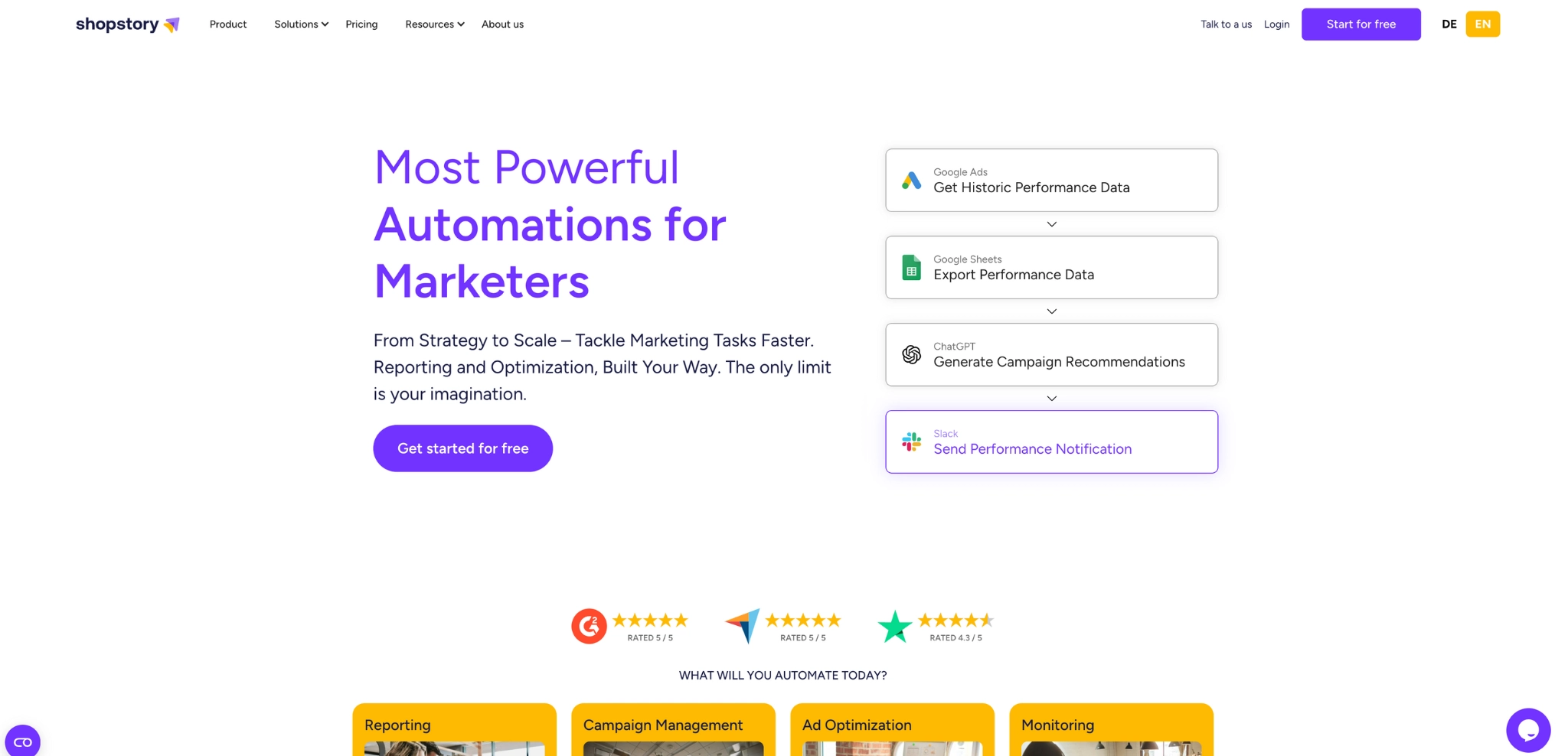
Shopstory: A Free, No-Code Alternative for PMax Scripts
🌈 Shopstory: A No-Code Alternative for PMax Optimization – Free
While Google Ads scripts are powerful, they come with challenges. They require manual updates, primarily provide insights (though some offer automation), and need some technical setup.
Shopstory offers a smarter, fully automated solution that optimizes PMax campaigns without scripts. Here are some common use cases:
- Detect Burned Budget in PMax Campaigns: Identifies wasted ad spend on non-converting items so you can optimize budget allocation.
- PMax Search Term Report: Uncovers search terms driving clicks but not sales, helping refine targeting for better results.
- Run Your Google Ads Campaigns via Autopilot: Automatically classifies and optimizes products in PMax based on performance.
- Out-of-Stock Alert for Best Performer Products: Notifies you when top-performing products go out of stock so you can adjust instantly (Shopify, Shopware, WooCommerce).
- Labelizer – Performance-Based Labels for Products (Supplemental Feed): Categorizes products by performance and syncs with Google Merchant Center for smarter bidding.
- Disapproved Ads Assets Report: Tracks disapproved ads in PMax and logs them for easy review and compliance fixes.
- Alert for Deviations in Google Ads ROAS, Clicks, or Budget: Sends real-time alerts for unexpected drops or spikes in key campaign metrics.
- Alert for Significant Change in Conversion Value: Flags major shifts in conversion value so you can respond quickly.
- Product Performance Report: Provides insights into impressions, clicks, and conversions to identify top and low-performing products.
- Set Campaign Budget Based on Weather & ROAS: Adjusts budgets dynamically based on weather conditions and return on ad spend.
- CTR-Based Budget Optimization: Monitors click-through rates and reallocates budget to maximize engagement and efficiency.
- Track Low-Performing PMax Landing Pages (Based on ROAS): Identifies underperforming landing pages so you can optimize or exclude them.
👉 How to Get Started With Shopstory (it’s free!)
- Sign up for free and connect your Google Ads account.
- Choose a prebuilt PMax optimization flow that fits your goal.
- Launch automation and let Shopstory handle the rest.
Key takeaway
If you like having full control over your campaigns, these top Google Ads scripts will give you the insights you need to fine-tune your PMax performance. But if you’re tired of managing scripts and want an easier, hands-free way to optimize PMax, Shopstory does it for you – automatically.
No coding, no script maintenance. Just smarter campaign management with less effort.
Try Shopstory for free today and see how easy PMax optimization can be.
More to Explore
Discover more insights from our latest articles
© 2025, Shopstory









